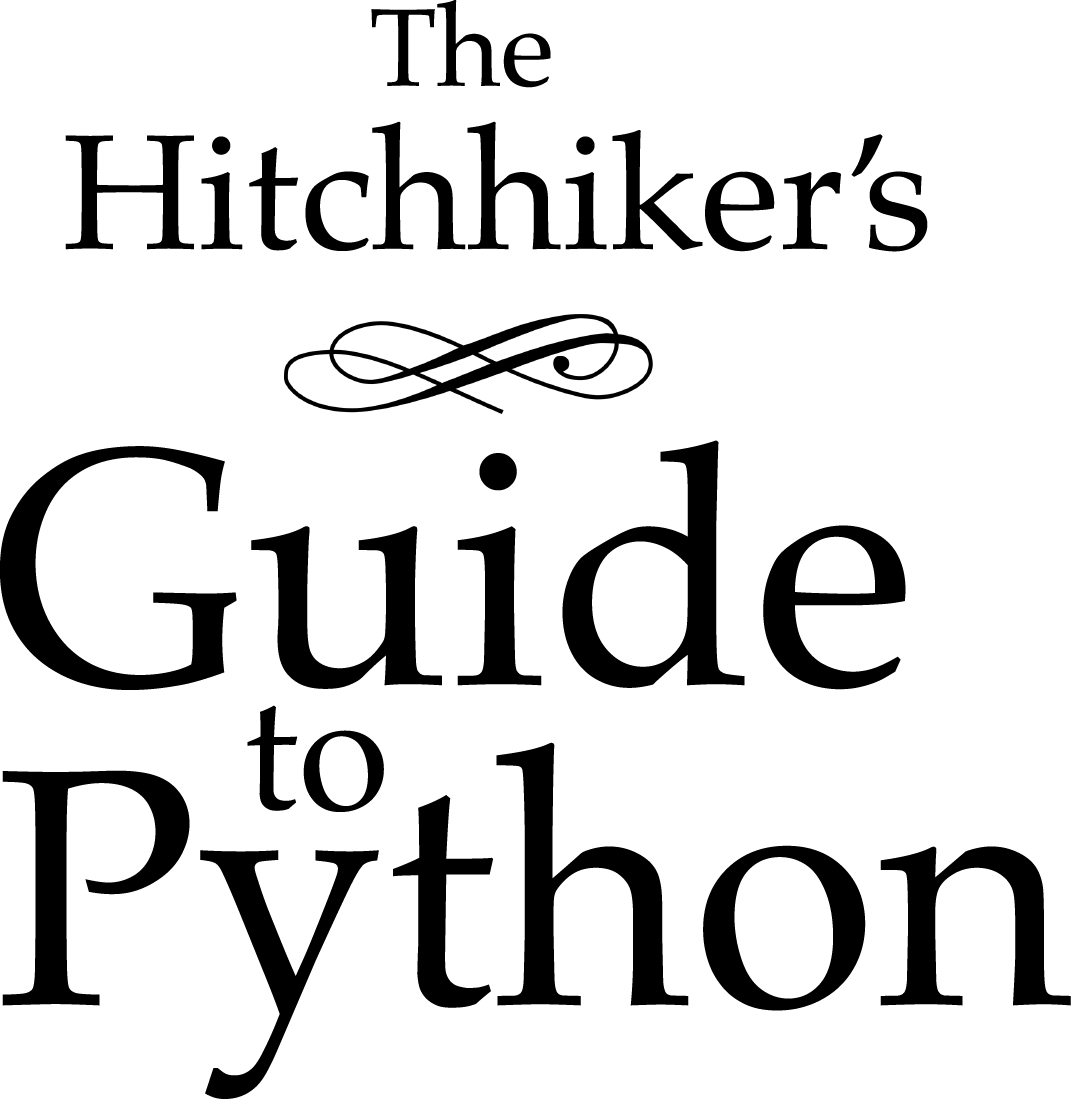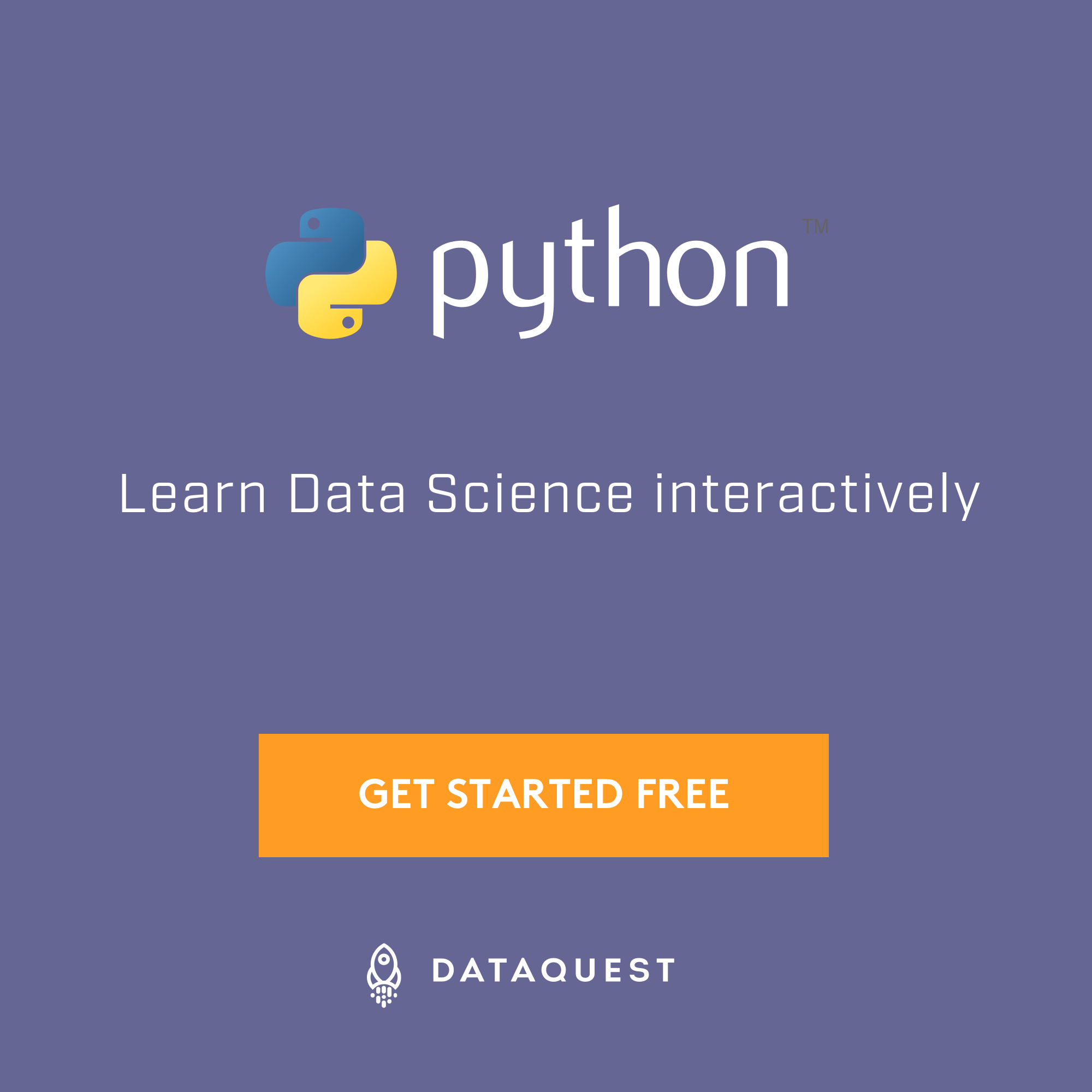Freezing Your Code¶

“Freezing” your code is creating a single-file executable file to distribute to end-users, that contains all of your application code as well as the Python interpreter.
Applications such as ‘Dropbox’, ‘Eve Online’, ‘Civilization IV’, and BitTorrent clients do this.
The advantage of distributing this way is that your application will “just work”, even if the user doesn’t already have the required version of Python (or any) installed. On Windows, and even on many Linux distributions and OS X, the right version of Python will not already be installed.
Besides, end-user software should always be in an executable format. Files
ending in .py are for software engineers and system administrators.
One disadvantage of freezing is that it will increase the size of your distribution by about 2–12MB. Also, you will be responsible for shipping updated versions of your application when security vulnerabilities to Python are patched.
Alternatives to Freezing¶
Packaging your code is for distributing libraries or tools to other developers.
On Linux, an alternative to freezing is to create a Linux distro package (e.g. .deb files for Debian or Ubuntu, or .rpm files for Red Hat and SuSE.)
Todo
Fill in “Freezing Your Code” stub
Comparison of Freezing Tools¶
Solutions and platforms/features supported:
| Solution | Windows | Linux | OS X | Python 3 | License | One-file mode | Zipfile import | Eggs | pkg_resources support |
|---|---|---|---|---|---|---|---|---|---|
| bbFreeze | yes | yes | yes | no | MIT | no | yes | yes | yes |
| py2exe | yes | no | no | yes | MIT | yes | yes | no | no |
| pyInstaller | yes | yes | yes | yes | GPL | yes | no | yes | no |
| cx_Freeze | yes | yes | yes | yes | PSF | no | yes | yes | no |
| py2app | no | no | yes | yes | MIT | no | yes | yes | yes |
Note
Freezing Python code on Linux into a Windows executable was only once supported in PyInstaller and later dropped..
Note
All solutions need MS Visual C++ dll to be installed on target machine, except py2app.
Only Pyinstaller makes self-executable exe that bundles the dll when
passing --onefile to Configure.py.
Windows¶
bbFreeze¶
Prerequisite is to install Python, Setuptools and pywin32 dependency on Windows.
- Install
bbfreeze:
$ pip install bbfreeze
- Write most basic
bb_setup.py
from bbfreeze import Freezer
freezer = Freezer(distdir='dist')
freezer.addScript('foobar.py', gui_only=True)
freezer()
Note
This will work for the most basic one file scripts. For more advanced freezing you will have to provide include and exclude paths like so
freezer = Freezer(distdir='dist', includes=['my_code'], excludes=['docs'])
- (Optionally) include icon
freezer.setIcon('my_awesome_icon.ico')
4. Provide the Microsoft Visual C runtime DLL for the freezer. It might be possible to append your sys.path
with Microsoft Visual Studio path but I find it easier to drop msvcp90.dll in the same folder where your script
resides.
- Freeze!
$ python bb_setup.py
py2exe¶
Prerequisite is to install Python on Windows.
- Download and install http://sourceforge.net/projects/py2exe/files/py2exe/
- Write
setup.py(List of configuration options):
from distutils.core import setup
import py2exe
setup(
windows=[{'script': 'foobar.py'}],
)
- (Optionally) include icon
- (Optionally) one-file mode
- Generate
.exeintodistdirectory:
$ python setup.py py2exe
- Provide the Microsoft Visual C runtime DLL. Two options: globally install dll on target machine or distribute dll alongside with .exe.
PyInstaller¶
Prerequisite is to have installed Python, Setuptools and pywin32 dependency on Windows.
OS X¶
py2app¶
PyInstaller¶
PyInstaller can be used to build Unix executables and windowed apps on Mac OS X 10.6 (Snow Leopard) or newer.
To install PyInstaller, use pip:
$ pip install pyinstaller
To create a standard Unix executable, from say script.py, use:
$ pyinstaller script.py
This creates,
- a
script.specfile, analogous to amakefile - a
buildfolder, that holds some log files - a
distfolder, that holds the main executablescript, and some dependent Python libraries,
all in the same folder as script.py. PyInstaller puts all the Python libraries used in script.py into the dist folder, so when distributing the executable, distribute the whole dist folder.
The script.spec file can be edited to customise the build, with options such as
- bundling data files with the executable
- including run-time libraries (
.dllor.sofiles) that PyInstaller can’t infer automatically - adding Python run-time options to the executable,
Now script.spec can be run with pyinstaller (instead of using script.py again):
$ pyinstaller script.spec
To create a standalone windowed OS X application, use the --windowed option
$ pyinstaller --windowed script.spec
This creates a script.app in the dist folder. Make sure to use GUI packages in your Python code, like PyQt or PySide, to control the graphical parts of the app.
There are several options in script.spec related to Mac OS X app bundles here. For example, to specify an icon for the app, use the icon=\path\to\icon.icns option.